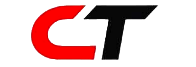Spam and scams have somehow made our inbox our inboxes a hub of frauds. You can delete these texts by hand, but it’s not easy to keep an eye on them all the time. Here’s where the TrueCaller app comes in. The app lets people know who is calling and lets them stop spam calls. TrueCaller also has a tool called “SMS filtering” that helps users keep track of their text messages.
TrueCaller SMS Filtering on iPhone
With iOS 14, TrueCaller made it possible for iPhones to screen SMS messages. The tool will allow you to filter SMS messages on your phone even when you’re not online. The app can filter SMS from known and unknown senders, as well as from deals, promotions, and junk SMS. With iOS 16, TrueCaller added the following filtering options for SMS
Finance: This includes All bank SMS, OTPs, and other related text messages in this area.
Orders: All text messages about online shopping will be sent to this tab.
Reminders: This area will keep track of your subscriptions, bill reminders, and more.
Coupons: You can look in this area for promotional SMS messages that have a coupon code.
Offers: This is where you can find all promotional SMS messages with a deal or offer.
How to set up TrueCaller SMS Filtering on your iPhone?
How to set up iPhone TrueCaller SMS Filtering
- Open the TrueCaller app on your iPhone and go to Settings > Messages.
- Tap the Unknown & Spam button.
- After that, just turn the Filter Unknown Senders switch on.
The last step is to choose Truecaller.
Once you turn on SMS filtering, TrueCaller will instantly delete spam and fake messages from your inbox. You can see these messages by tapping the “Spam” or “Fraud” tabs at the top of the SMS screen. After reading the messages, you can decide if you want to report the sender or stop them.